How to enable two-factor authenticatoin
Enabling two-factor authentication helps keep your account safe, as it adds an additional layer of security to the login process.
To enable 2FA for your agent, go to the User Profile page or click on your initials in the upper-left corner of your inbox, go to ‘Settings‘ -> ‘Personal Settings‘ and then ‘User Profile‘
Once you are in the user profile menu, scroll down to ‘Two-factor authentication‘ For security reasons, you have to enter your password to continue. After that, you will be presented with the steps on how to enable 2FA:
Start by downloading the ‘Google Authenticator‘ or ‘Authy‘ app on your phone. Once the app is installed, make sure you log in to the Google Authenticator app using the same email address you use to access Grasp. Click on the + icon to scan a new QR code.
Hold the camera of your phone in front of the QR code displayed in the Grasp two-factor authentication menu to scan it.
The authentication app will provide you with a 6-digit code. Enter the six-digit code in Grasp and click on ‘Activate.’
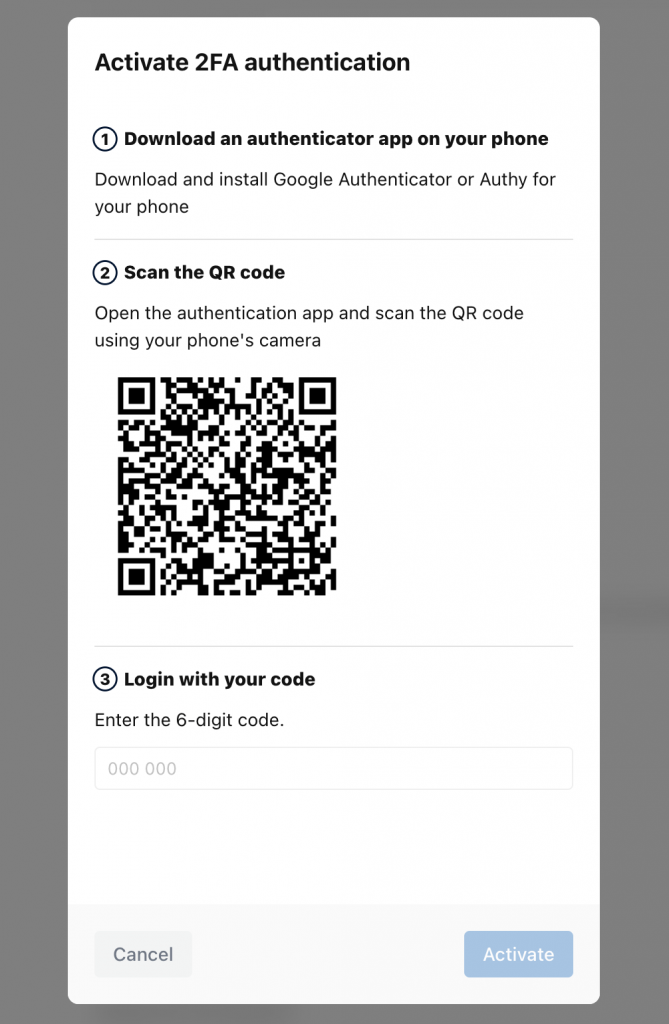
Once activated, Grasp will always prompt for 2FA when you access the login page.
Please note that two-factor authentication can also be turned off in this menu.