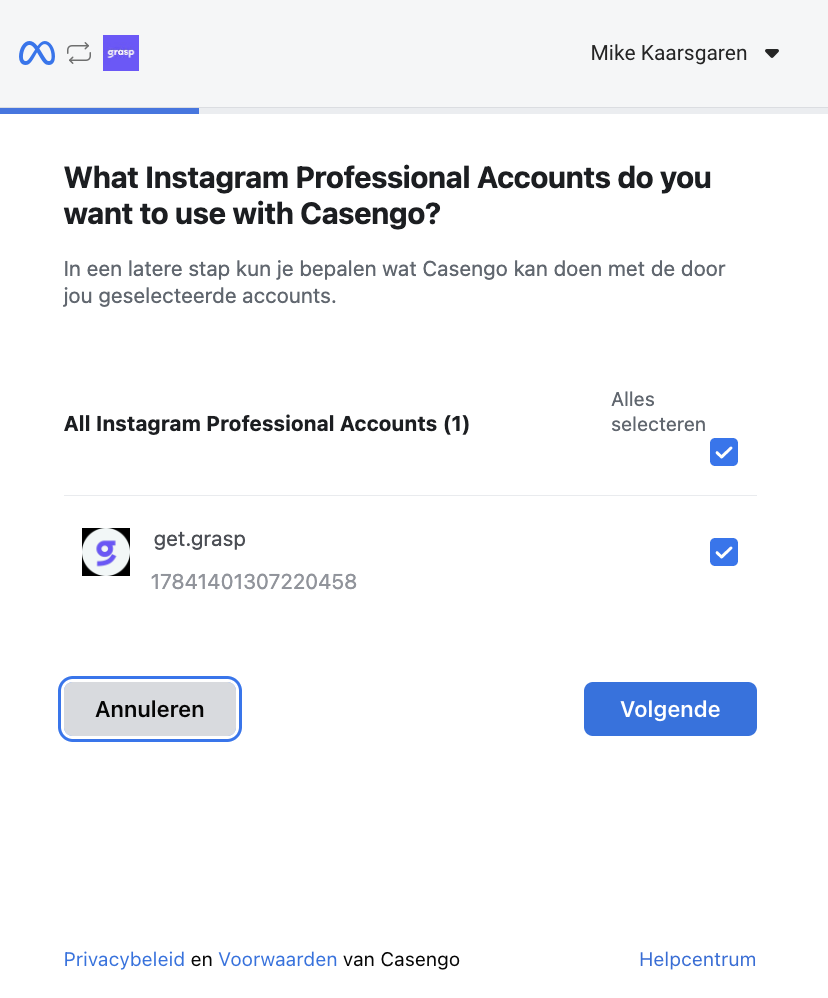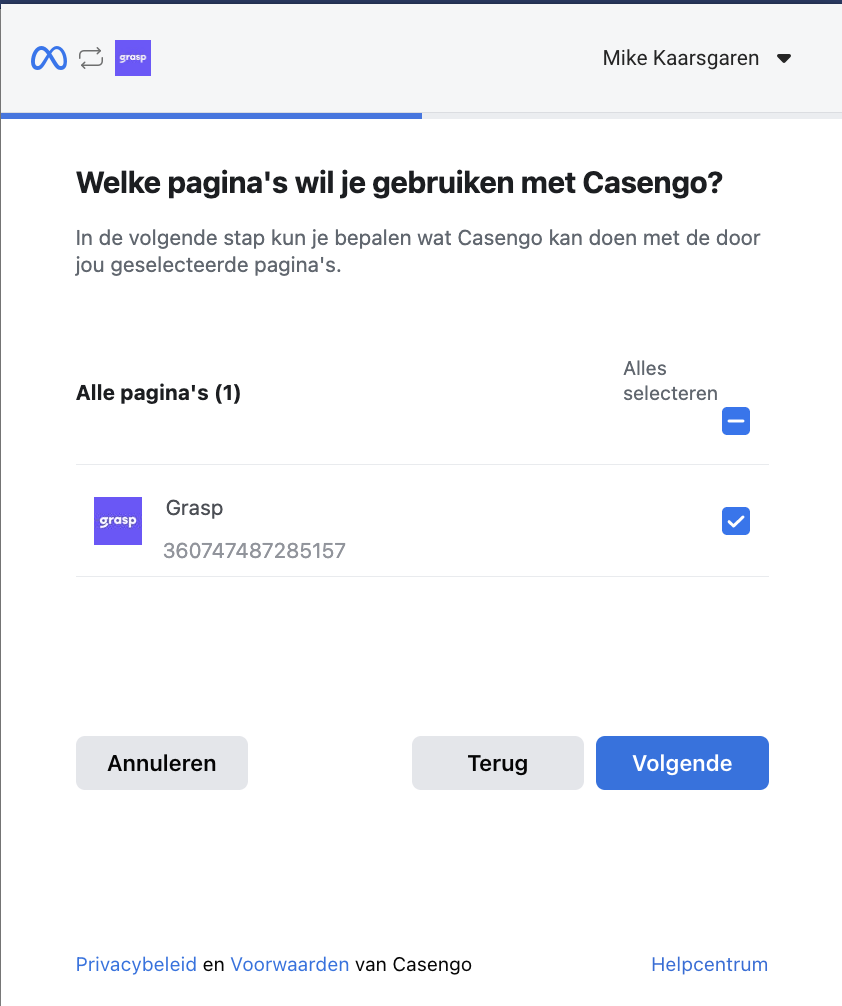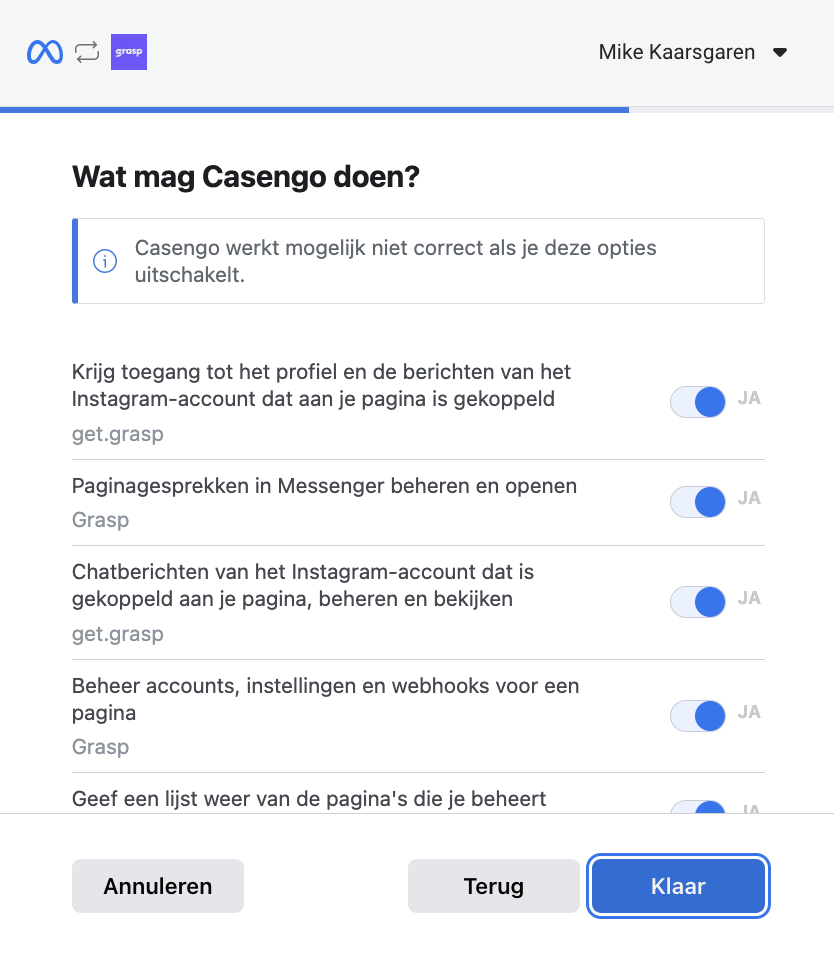Connecting Instagram
Grasp simplifies the management of your Instagram Direct messages and story replies by consolidating them into a single platform accessible by multiple users.
To set up your Instagram account in Grasp, follow these steps:
- Log in to Grasp and navigate to https://app.getgrasp.com/settings/instagram/connectors
OR
- Access the ‘Settings‘ button in your inbox, then click on ‘Channels’ and select ‘Instagram Messenger.’
Once there, you’ll see a list of your Instagram connections. To add a new connection, follow these steps:
- Click the
 button at the top of the page.
button at the top of the page. - Select ‘Continue with Instagram‘ This action will redirect you to log in to your Facebook account since Instagram settings are managed within Facebook.
- After logging in, choose the correct Instagram Professional account you want to connect and proceed to the next step.
- Now, select the specific Instagram pages you wish to link to Grasp and click ‘next.’
- Facebook will present a list of permissions required for integration. Ensure you grant all necessary permissions and click ‘done.’
- Upon confirmation, Grasp will display your newly configured Instagram page(s).
Note: If you need to remove a connected page, select it from the list and click the red ‘delete’ button. Once confirmed, you won’t receive new messages from that page. Deleting a connected page does not remove cases associated with it in Grasp.”
Hopefully, this provides clearer guidance for users setting up their Instagram connections within Grasp.