Connect Outlook to your Grasp Inbox
Enhance your productivity by seamlessly integrating your Outlook inbox with Grasp. By doing so, you can consolidate various communication channels into a single inbox, enabling collaborative efforts to provide exceptional customer support.
To integrate your Gmail inbox with Grasp, please follow the instructions below:
- When logged into your inbox, click on your profile in the upper left to go the admin settings. Then select ‘Mailboxes‘ under the ‘Channels‘ category menu.
- Click the plus icon
 at the top of the page.
at the top of the page. - Select the Outlook option.
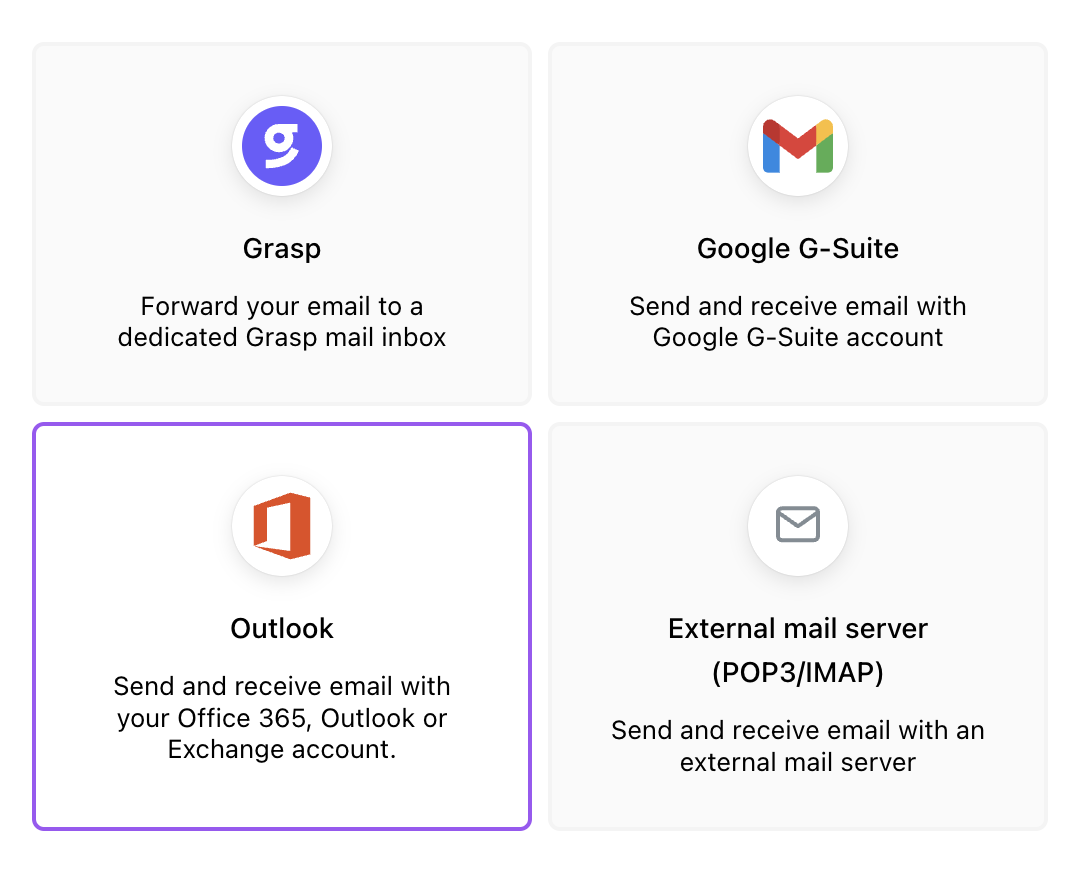
- Provide a name for the mailbox. This name will not be visible to your customers. Click ‘Connect’ to continue.
- A popup will appear, asking for your permission to connect your Outlook account. If you are not logged into your Outlook account, you will be asked to log in.
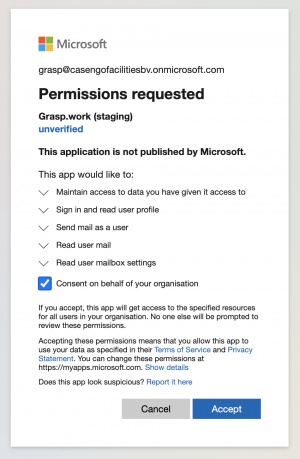
- Click the ‘Accept‘ button to grant permission to connect your Outlook account to Grasp.
- In a few moments, the page will refresh, and the mailbox will be added to your account. Try sending a message to your Outlook mailbox to see if the message arrives in your Grasp inbox.